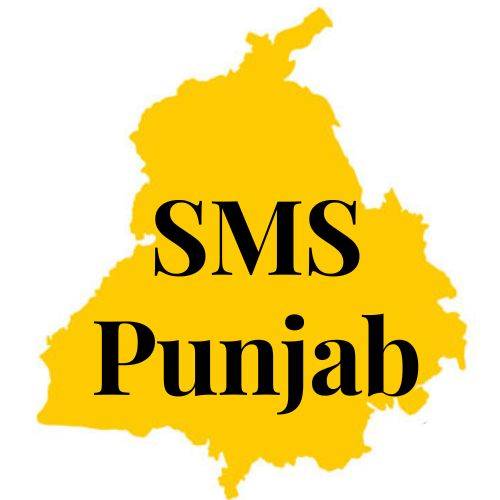Here’s a detailed explanation of the lesser-known useful WhatsApp features:
1. Read Later
WhatsApp’s “Read Later” feature allows you to bookmark messages for later, even if your phone is offline. To use this feature:
- Long press on a message
- Tap the “Read Later” icon (looks like a clock)
- The message will be saved in the “Read Later” section
2. Disappearing Messages
WhatsApp’s “Disappearing Messages” feature automatically deletes messages after a set time (24 hours to 90 days). To use this feature:
- Open a chat
- Tap the contact’s name at the top
- Select “Disappearing Messages”
- Choose a duration (24 hours to 90 days)
3. View Once
WhatsApp’s “View Once” feature sends photos and videos that can only be viewed once. To use this feature:
- Open a chat
- Tap the paperclip icon
- Select “View Once”
- Send the photo or video
4. Two-Factor Authentication
WhatsApp’s Two-Factor Authentication adds an extra layer of security to your account. To enable this feature:
- Go to Settings
- Tap “Account”
- Select “Two-Factor Authentication”
- Follow the prompts to set up
5. Custom Wallpapers
WhatsApp’s Custom Wallpapers feature allows you to personalize chat backgrounds for individual conversations. To use this feature:
- Open a chat
- Tap the contact’s name at the top
- Select “Wallpaper”
- Choose a wallpaper or upload a custom one
6. Mute Always
WhatsApp’s Mute Always feature allows you to mute a chat forever, without notifications. To use this feature:
- Long press on a chat
- Tap the “Mute” icon
- Select “Always”
7. Starred Messages
WhatsApp’s Starred Messages feature allows you to bookmark important messages for easy access. To use this feature:
- Long press on a message
- Tap the star icon
8. WhatsApp Web
WhatsApp Web allows you to access WhatsApp on your computer or tablet. To use this feature:
- Go to (link unavailable)
- Scan the QR code using your phone’s WhatsApp app
9. QR Code
WhatsApp’s QR Code feature allows you to share your contact info via a QR code. To use this feature:
- Go to Settings
- Tap “QR Code”
- Share the QR code with others
10. Dark Mode
WhatsApp’s Dark Mode reduces eye strain in low-light environments. To enable this feature:
- Go to Settings
- Tap “Chats”
- Select “Theme”
- Choose “Dark”
11. Status Privacy
WhatsApp’s Status Privacy feature allows you to control who sees your status updates. To use this feature:
- Go to Settings
- Tap “Account”
- Select “Privacy”
- Choose who can see your status
These features can help you get more out of WhatsApp and enhance your messaging experience!